Powered by Blogger.
Facebook SDK
- Naija2Movies
Contact Form
Link List
Categories
Main Tags
Main Menu
About Us
Popular
-
Armed with only one word, Tenet, and fighting for the survival of the entire world, a Protagonist journeys through a twilight world of inter...
-
Elevator Baby tells the story of Dare (Timini Egbuson), a privileged young man with a fiery temper, who got stuck in a faulty elevator with...
-
A covert team of immortal mercenaries are suddenly exposed and must now fight to keep their identity a secret just as an unexpected new mem...
JSON Variables
- Movie Tip: How to use our Subtitle Files using VLC Player
- By AnonymousOn Saturday, June 13, 2020
Under |
News
Today let's share how we use the Subtitle file using VLC player for mobile phones. If you are finding it difficult to add Subtitle file to your movie when playing the video then this post is for you, am sure after this post you will enjoy downloading Subtitle files for your movies.
But before that we need to enlightening you some few terms on this topic.
What is Subtitle?
Well according to my own understanding without the help of Google, Wikipedia or Dictionary I see Subtitle is as a text shown underneath every scene where there is a comment made by a character or actor.
Or its the translating of one particular language movie to another language while showing the text onscreen for the viewers to read and understand what the scene is all about.
The Subtitle file is recognized as a .srt format amongst others.
What is VLC Player?
VideoLAN Client player is one of the best if not the best multimedia player which you can use in playing multiple multimedia formats, it's supports all kinds of audio and video files that it can even stream online files.
Now why am I introducing it to you, its because it's the tool you need to use for this operation.
Quickly now go to Google Play: VLC Player to download if your phone is supported by Google or visit Apkpure: VLC Player to download if your phone is not supported by Google.
Now after installing follow the next procedures to enjoy your subtitles on your movies.
Step 1: Get your movie
Download your movie from our website (Movies) if the Subtitle is available Download it too (next step).
Step 2: Download the Subtitle file
After you download the movie also download the Subtitle file if it's available.
Step 3: Copy the Subtitle link
After Downloading the Subtitle file also copy the Subtitle link.
Step 4: Get to your VLC Player and Locate the Movie
Locate your movie using VLC player and tap on the video menu as shown above.
Step 5: Tap Download Subtitles
After you have taped the video menu, a Dropbox will show, now tap on Download subtitles.
Step 6: Check The manual download box
After you must have tap the "download subtitles" a box will show beside Manuel Download and History, now check (or tap) the box.
Step 7: Paste your Coppied Subtitle link from step 3
After check the box from step 6,a search box will appear, now post the link you Coppied from step 3 and tap Done.
After all this steps have been done thoroughly you can view your video with Subtitle in it.
I hope it was help to you.
Thanks for choosing Naija2Movies.com happy 😊 Downloading.







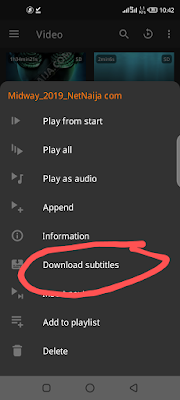










No comments:
Post a Comment